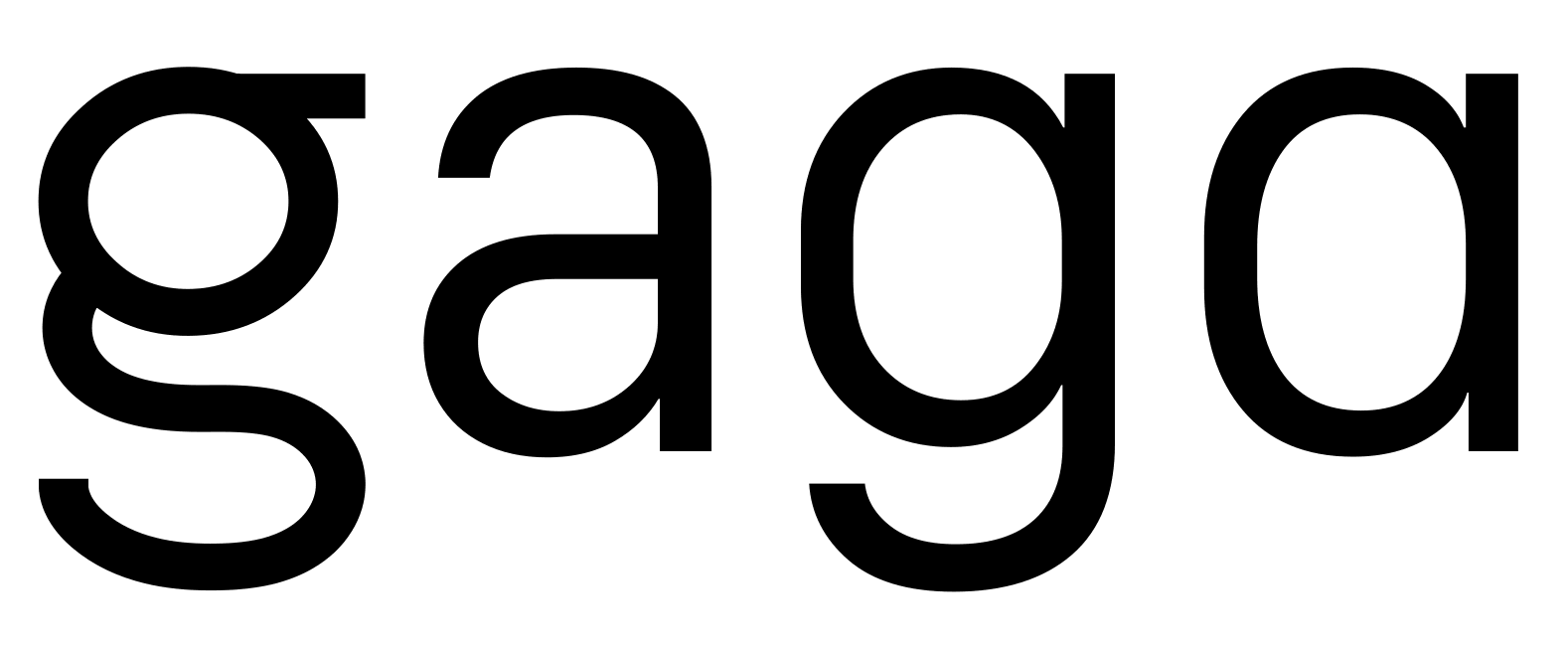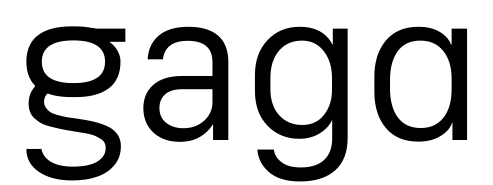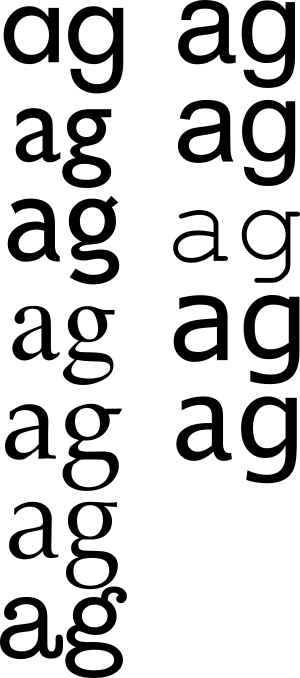After starting a new job a few weeks ago, I found myself in the somewhat unusual position of having a new Mac OS X Lion (10.7) installation at work and a Snow Leopard (10.6) installation at home. Switching every day focused my attention on the differences between the two. Read on to hear my thoughts.
Mission Control
What used to be Dashboard, Spaces, and Exposé have been combined into Mission Control. Overall, this is a tremendous improvement.
The All Windows mode scales all the windows proportionally, like Exposé did in Leopard. If you use any application with small windows (like Stickies), you’ll know how silly Snow Leopard’s Exposé looked when it scaled a 1200×1200 browser window to the same size as a bunch of 100×100 sticky notes and threw them all in a grid. (The non-proportional scaling in Snow Leopard’s Exposé is so useless I hack the Dock after every upgrade to bring back Leopard’s scaling.) The Application Windows mode in Lion uses Snow Leopard’s non-proportional scaling, which is generally ok because multiple windows in the same app are usually similarly sized.
All Windows also groups windows together, which I find helpful, although not critical. You can drag windows into other desktops from the All Windows mode, too. But if you move your pointer even slightly while clicking on a window to activate it, Mission Control thinks you’re starting to drag it, and ends up doing nothing when you meant to activate a window. This is maddening. There should be a threshold below which any mouse movement while clicking just ends up as a click (or perhaps there is; if so, it’s too low).
Mission Control stole Ctrl-Left and Ctrl-right keystrokes to switch desktops, which I use in the terminal all the fricking time. Luckily these keystrokes can be turned off in the settings. I was a multiple desktop power-user back when I used Xwindows, but I never turned on Spaces on Snow Leopard and still haven’t used them on Lion. I’m not sure why not.
There are a few display bugs. Sometimes the blue window highlights are way bigger than the window previews. Textmate’s Find dialog doesn’t (always) show up in Mission Control, which I hope will be fixed sometime before Textmate 2 is released later this year.
The biggest problem for Mission Control is that it doesn’t let you restore or even see minimized windows in All Windows mode, only in Application Windows mode, where they are lumped in with previously opened documents. If you enable “Minimize to Application Icon”, the only way to get at your minimized windows is via the Application Windows mode.
Scroll bars
I got used to the new scroll bars in 30 seconds. I haven’t missed the up/down arrows at all. Weirdly, the default scrolling direction on the MacMini was set up out of the box for trackpads, but on the MacBook, it was set up for scroll wheels.
Migration Assistant
Earlier this year I helped my mom migrate from a vintage MacMini running Tiger (10.4) to a new one running Snow Leopard. The Migration Assistants on the two machines completely refused to cooperate with each other during the initial setup of the new Mini. It took many, many attempts after the install was complete to I get it to migrate her documents. I thought this was because I was migrating between two major releases.
I started out using Lion on an elderly MacMini while my new laptop was in the mail, so I got to experience Migration Assistant again. Before attempting to migrate, I set up the new laptop using a dummy account, and ran Software Update on both computers until they were both running 10.7.1. I hoped the up-to-date Migration Assistant would do better at migrating between two identical versions of Mac OS, but it was just as recalcitrant as before. The two computers steadfastly refused to recognize each other at the same time, even though they were both on the same wireless network just inches away from each other (and from the wireless router). I finally borrowed an ethernet cable, turned the wireless off on both, and hooked them up ethernet port to ethernet port. It felt dirty, but it seemed to help; after a few more tries my account was migrated. I think it took longer to coax Migration Assistant into cooperation than it did to actually migrate my files.
So Migration Assistant is just as cranky between two Lion installs as it was between Tiger and Snow Leopard. I can’t imagine how frustrating it must be for the average, non-technical Mac user to migrate to a new Mac.
The new Mail
I forced myself to use the new side-by-side Mail interface for the first week, hoping that I’d come to like it. I didn’t. I hate it. I switched back to classic view after a week.
I can’t really say what bugs me about Mail, but it just feels wrong. One glaring issue is that the text and icons in the message list have been made bigger, which is a pain for someone with over ten years of email in lots of different folders. Some people, including Jon Gruber, speak highly of it, so I’m holding out hope that it will grow on me.
But when I install Lion on my personal machine, I’ll make a backup of Snow Leopard’s Mail.app and see if it works on Lion. Just in case.
Autocorrect
Autocorrect is for people who aren’t fast, good typers. It’s not for me. I turned it off. In Mail and system-wide. I wonder why Mail has its own setting for autocorrect that overrides the system setting.
XCode
Seriously, Apple? You mean I have to create an iTunes account, even though this is a work computer and I won’t ever be buying software for it, and verify it, just in order to download XCode? And then, the XCode application that gets installed is actually the XCode installer? What a hassle.
Ok, ok, to be fair, this isn’t a Lion thing. But seriously, Apple?
MacPorts
Aside from mysql5-server, I got everything I needed installed fine. I was even able to beat mysql5-server into submission, with a judicious application of MacPorts-kung-fu.
Textmate
After hearing many rumors about Textmate not really working under Lion, I’m happy to report that it seems to work fine. (Aside from the aforementioned wacky interaction with Mission Control.)
Launchpad
I won’t use Launchpad. Apple is clearly trying to unify the experience of iOS and Mac OS. But I already have Spotlight, the Dock, and the Applications folder. How many views of my applications do I need?
Resume
The resume feature rocks, at least in Terminal. Quit Terminal or restart your machine, and when you relaunch Terminal, all your windows are there, in the same places, with the same tabs, and the scrollback buffers are still there.
I honestly haven’t used or noticed Resume from any other applications. Of course, all the web browsers already have something like it.
Resize from any edge
For the last twenty-odd years, Windows (since 3.1) and most Xwindows window managers have had the ability to resize windows from any edge And Mac OS, going back just as long, to Classic Mac OS, has always forced you to resize (only down and to the right) by grabbing a little, 16×16 pixel box at the lower right of the window. This has always been a minor shortcoming in Mac OS’s interface.
Leave it to Apple’s UI designers to realize you could resize windows from any edge without having an fat, ugly, click-target border all the way around every single window. Resize from any edge is a perfect illustration of Apple’s design genius: Less clutter, same power. I’ve wanted this on Mac OS for so long, I’d be willing to pay the €23 just for this feature alone.