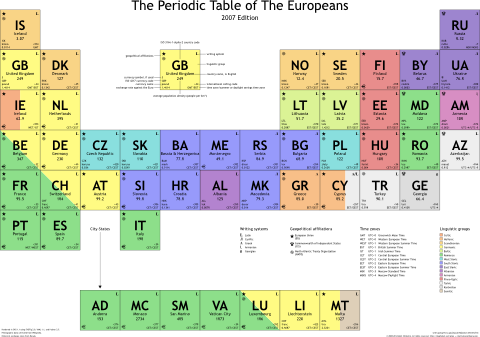I’ve backpacked all over the world, and a friend embarking on a similar trip asked for my advice about how to stay safe when using internet cafés and youth hostel terminals. This advice might be helpful to other budget travelers, so here it is.
It’s important to understand that you’re putting yourself at significant risk every time you use a computer that’s not your own (and sometimes even when you’re using your own computer). The safest way to access the internet while traveling is to only use your own computer or smart phone. But budget travelers can’t always afford to carry a computer or a smart phone. The risk of theft of an expensive laptop or smart phone is much higher when traveling, especially when staying in shared rooms in hostels. And, as every backpacker knows, every single pound (or kilogram) you carry counts tenfold when you have to run a mile to catch a train. Traveling with your own, trusted internet device is often not feasible.
Another option is to just never go online while backpacking, but this often is not feasible either. The internet has become a tremendous source of tourist information plus an amazing tool to meet and coordinate with other travelers. And the long-term traveler must go online from time to time, to check their bank balances, pay off credit cards and mobile phone bills, and communicate with loved ones. The only alternative to this is the telephone, which requires staying up late or getting up early, and navigating an expensive and foreign telephone system.
All this adds up to the uncomfortable fact that you sometimes absolutely must get online in the next few days, and your options for doing so range from mildly to completely insecure.
The general idea is to first categorize your online activities by how secure they need to be, then, make an educated guess about the security of each computer you use, and use that as a guide for what you are willing to do online on that computer.
Step 1: Categorize your activities
Reading WikiTravel, finding hostels, or getting bus or train schedules doesn’t need a safe connection. If someone steals your password to a social network or CouchSurfing, the worst thing that can happen is that they use your account to say weird things to your friends, and you’ll have to reset your password or (worst-case) create a new account. Not that serious, in the great scheme of things. This, of course, assumes that you use different passwords for your different accounts, which is a good idea.
Checking your email needs to be a bit more secure, since with access to your email, anyone can impersonate you or steal your accounts on sites that use that email address. And lastly, making reservations with a credit card or logging in to your online banking are high risk, since with your credit card or bank details, you can be out of a chunk of money quickly.
Step 2: Categorize the available computer
Since I’ve never seen a single internet café running anything but Windows, and since I’ve seen only one youth hostel with Linux computers, I’ll only talk about judging the security of Windows computers.
The more professional internet cafés and hostel computers require you to log in, and usually you can tell if you’ve been logged in to a temporary, sandbox account, or if it’s the same account that every user gets logged into. If it’s the same account that every user uses, you’ll see personal files left on the desktop, in the trash, in the documents folder, and in the browser you’ll see browsing history and bookmarks and toolbars and plugins installed, etc, etc. If it’s a sand-boxed account, it should look like a pristine, clean install of Windows.
If it’s a Windows computer that you can just sit down at, don’t trust it. If there’s lots of random software visibly installed and files lying around, this means it hasn’t even been cleaned up recently. Use it to do research, but don’t type your passwords on it, and certainly don’t ever log in to online banking or type in your credit card details.
Sandbox accounts are much less likely to have malware installed, because only the owners/administrators, or someone who used an exploit to get administrator access, could have installed malware. If it’s sand-boxed, I generally feel ok logging in to my email, but I’m still wary about using it to log on to my online banking. In a pinch you could use Mint just to check bank balances, since it has read-only access to your financial information. Oftentimes I find myself making hostel reservations with my credit card on computers like this, but I’m never very happy about it.
Then there are places like EasyInternet, where users don’t have access to the filesystem, CD drive, or USB ports, you’re not allowed to download and run any programs, and where the entire Windows installation–not just the user account–appears to be wiped over the network each time the user is logged out. You can tell that the entire Windows OS is being wiped because the computer reboots as soon as you log out, and the startup process indicates that it’s booting over the network. These kinds of computers are the safest. These are the only places where I feel comfortable logging in to my online banking. There’s still a chance that someone administering the café is capturing your passwords, but there are probably only a few people who have enough authority to do so.
I also judge hostel computers to be more secure than internet cafés. Internet cafés are open to the general public, including locals who would have the time, and the motivation, to regularly visit the café, install malware, gather collected data. Hostel computers are generally just used by hostel visitors, which would mean a traveler installing malware would have much less time to install and troubleshoot the data-collection process, no chance to reinstall it when it gets removed, and they’d have to gather the collected data remotely. You still have to worry about a member of the hostel staff installing something malicious, but again, there’s fewer staff members, so a smaller chance that it’s been compromised.
If the computer has Firefox installed, I usually take that as an indication that they aren’t total morons about security. Even better if it’s set to the default browser. Installing Firefox yourself, and using it, protects you against malware in Internet Explorer, but not against malware installed on the system.
If you know anything about Windows, you could check the version of Windows it’s running and see how recently it’s had security updates installed, which would give you an even better idea how security conscious the administrators are.
Other tips
If you can’t get to a secure computer and absolutely must access your bank account, most ATMs will let you check your balance and make transfers (and watch out for ATM skimmers). And staying up late or getting up early to call your bank, while a hassle, is much better than finding yourself stuck in a foreign country with cancelled credit cards and not much cash.
Always make sure you’re using SSL. If your bank doesn’t use SSL, switch to one that does. Gmail and most of the other major email providers allow you to log in using SSL. Use it. Don’t make credit card reservations if the site doesn’t support SSL. And don’t do any of this if the browser on the computer you’re using doesn’t support SSL.
The last step in staying secure while traveling is to change all your passwords and pin numbers as soon as you are back at your home computer again. That way, if anything did leak, it’s rendered useless.
Those are my white-hat, benevolent-hacker notes about internet while traveling. Soon, I’ll post some true black-hat tales of hacking internet café to get free, or cheap, internet.